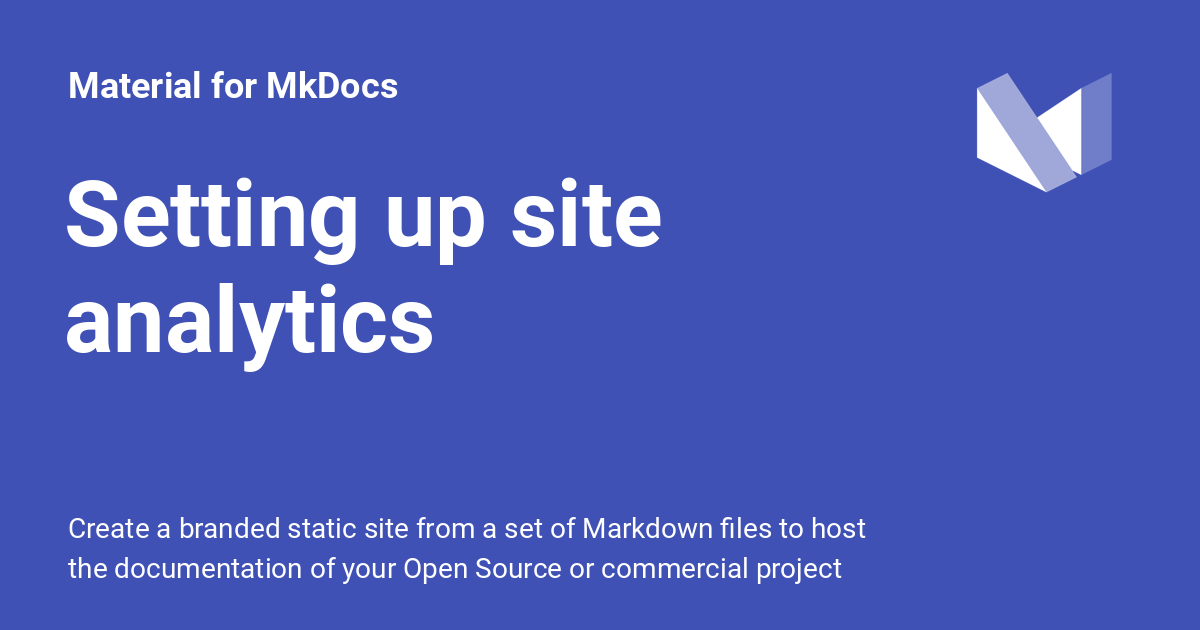6.7 KiB
| template |
|---|
| overrides/main.html |
Setting up social cards
Social cards, also known as social previews, are images that are displayed when
a link to your project documentation is shared on social media. Material for
MkDocs can generate beautiful social cards automatically, using the [colors]
palette.primary, fonts and [logo]1 defined in mkdocs.yml.
Configuration
Built-in social cards
:octicons-heart-fill-24:{ .mdx-heart } Insiders{ .mdx-insiders } · :octicons-tag-24: insiders-2.12.0 · :octicons-cpu-24: Plugin · :octicons-beaker-24: Experimental
The built-in social cards plugin generates a social preview image for every page
and adds the necessary meta tags, so it's displayed on social media when shared.
First, ensure you've set site_url in mkdocs.yml.2 Then, add
the following lines to mkdocs.yml to enable the plugin:
plugins:
- social
For example, the page on setting up site analytics renders as:
Want to try it out? Copy the current URL and paste it into Twitter's Card validator to see how social cards look in action.
The following configuration options are available:
cards_color{ #cards-color }-
:octicons-milestone-24: Default: primary color + header text color – This option specifies which colors to use for the background
filland foregroundtextwhen generating the social card:plugins: - social: cards_color: fill: "#0FF1CE" # (1) text: "#FFFFFF"- Colors can either be defined as HEX colors, or as CSS color keywords. Note that HEX colors must be enclosed in quotes.
cards_directory{ #cards-directory }-
:octicons-milestone-24: Default:
assets/images/social– This option specifies where the generated social card images will be written to. It's normally not necessary to change this option:plugins: - social: cards_directory: assets/images/social
Caching recommended
The built-in social cards plugin automatically fetches the fonts you define
in mkdocs.yml from Google Fonts, and uses them to render the text that is
displayed on the social card. The font files and generated cards are both
written to the .cache directory, which is used in subsequent builds to detect
whether the social cards need to be regenerated. You might want to:
-
Ignore the
.cachedirectory in your project, by adding it to.gitignore. -
When building your site for publishing, use a build cache to save the
.cachedirectory in between builds. Taking the example from the publishing guide, add the following lines:name: ci on: push: branches: - master - main jobs: deploy: runs-on: ubuntu-latest steps: - uses: actions/checkout@v2 - uses: actions/setup-python@v2 with: python-version: 3.x - uses: actions/cache@v2 with: key: ${{ github.ref }} path: .cache - run: pip install mkdocs-material - run: mkdocs gh-deploy --force
Meta tags
The built-in social cards plugin automatically sets all necessary meta tags,
equivalent to the following two customizations, which you can set manually when
you don't want to use it:
=== ":material-graph: Open Graph"
``` html
{% block extrahead %}
{% set title = config.site_name %}
{% if page and page.meta and page.meta.title %}
{% set title = title ~ " - " ~ page.meta.title %}
{% elif page and page.title and not page.is_homepage %}
{% set title = title ~ " - " ~ page.title %}
{% endif %}
<meta property="og:type" content="website" />
<meta property="og:title" content="{{ title }}" />
<meta property="og:description" content="{{ config.site_description }}" />
<meta property="og:url" content="{{ page.canonical_url }}" />
<meta property="og:image" content="<url>" />
<meta property="og:image:type" content="image/png" />
<meta property="og:image:width" content="1200" />
<meta property="og:image:height" content="630" />
{% endblock %}
```
=== ":fontawesome-brands-twitter: Twitter Cards"
``` html
{% block extrahead %}
{% set title = config.site_name %}
{% if page and page.meta and page.meta.title %}
{% set title = title ~ " - " ~ page.meta.title %}
{% elif page and page.title and not page.is_homepage %}
{% set title = title ~ " - " ~ page.title %}
{% endif %}
<meta name="twitter:card" content="summary_large_image" />
<meta name="twitter:title" content="{{ title }}" />
<meta name="twitter:description" content="{{ config.site_description }}" />
<meta name="twitter:image" content="<url>" />
{% endblock %}
```
Usage
If you want to adjust the title or set a custom description for the social card, you can use the Metadata extension, which takes precedence over the default values.
-
Both types of logos, images (
theme.logo) and icons (theme.icon.logo) are supported. While an image logo is used as-is, icons are filled with the color used in the header (white or black), which depends on the primary color. ↩︎ -
When using this plugin, the
site_urlsetting is mandatory, as social preview images don't work with relative URLs. ↩︎