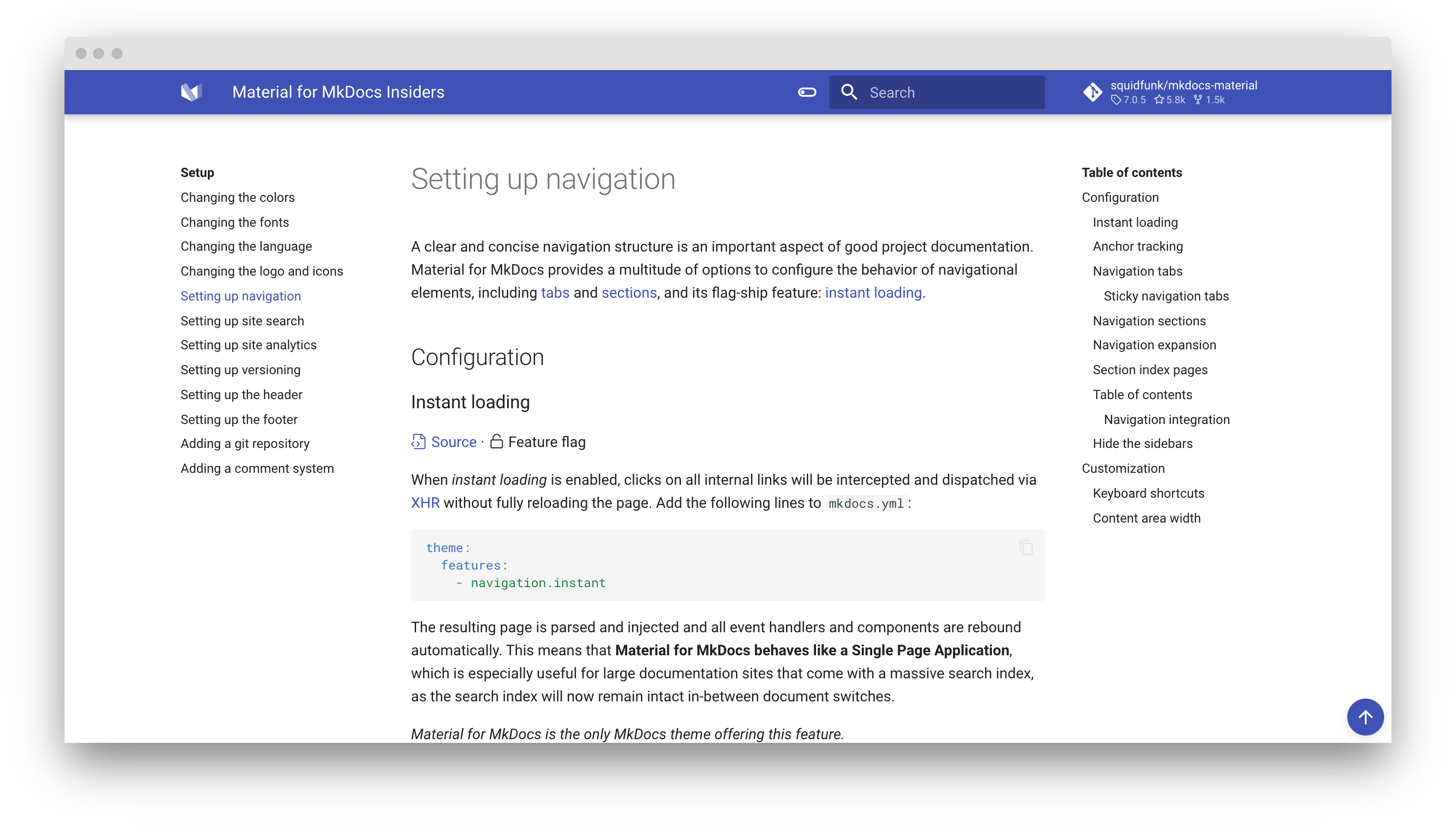14 KiB
| template |
|---|
| overrides/main.html |
Setting up navigation
A clear and concise navigation structure is an important aspect of good project documentation. Material for MkDocs provides a multitude of options to configure the behavior of navigational elements, including tabs and sections, and its flag-ship feature: instant loading.
Configuration
Instant loading
:octicons-file-code-24: Source · :octicons-unlock-24: Feature flag
When instant loading is enabled, clicks on all internal links will be
intercepted and dispatched via XHR without fully reloading the page. Add
the following lines to mkdocs.yml:
theme:
features:
- navigation.instant
The resulting page is parsed and injected and all event handlers and components are rebound automatically. This means that Material for MkDocs behaves like a Single Page Application, which is especially useful for large documentation sites that come with a massive search index, as the search index will now remain intact in-between document switches.
Material for MkDocs is the only MkDocs theme offering this feature.
Anchor tracking
:octicons-file-code-24: Source · :octicons-unlock-24: Feature flag · :octicons-heart-fill-24:{ .mdx-heart } Insiders only{ .mdx-insiders }
When anchor tracking is enabled, the URL in the address bar is automatically
updated with the active anchor as highlighted in the table of contents. Add the
following lines to mkdocs.yml:
theme:
features:
- navigation.tracking
Navigation tabs
:octicons-file-code-24: Source · :octicons-unlock-24: Feature flag
When tabs are enabled, top-level sections are rendered in a menu layer below
the header for viewports above 1220px, but remain as-is on mobile.1 Add
the following lines to mkdocs.yml:
theme:
features:
- navigation.tabs
=== "With tabs"
[![With tabs][7]][7]
=== "Without tabs"
[![Without tabs][8]][8]
Sticky navigation tabs
:octicons-file-code-24: Source · :octicons-unlock-24: Feature flag · :octicons-beaker-24: Experimental · :octicons-heart-fill-24:{ .mdx-heart } Insiders only{ .mdx-insiders }
When sticky tabs are enabled, navigation tabs will lock below the header and
always remain visible when scrolling down. Just add the following two feature
flags to mkdocs.yml:
theme:
features:
- navigation.tabs
- navigation.tabs.sticky
=== "With sticky tabs"
[![With sticky tabs][10]][10]
=== "Without sticky tabs"
[![Without sticky tabs][11]][11]
Navigation sections
:octicons-file-code-24: Source · :octicons-unlock-24: Feature flag
When sections are enabled, top-level sections are rendered as groups in the
sidebar for viewports above 1220px, but remain as-is on mobile. Add the
following lines to mkdocs.yml:
theme:
features:
- navigation.sections
=== "With sections"
[![With sections][13]][13]
=== "Without sections"
[![Without sections][8]][8]
Both feature flags, tabs and sections, can be combined with each other. If both feature flags are enabled, sections are rendered for level 2 navigation items.
Navigation expansion
:octicons-file-code-24: Source · :octicons-unlock-24: Feature flag
When expansion is enabled, the left sidebar will expand all collapsible
subsections by default, so the user doesn't have to open subsections manually.
Add the following lines to mkdocs.yml:
theme:
features:
- navigation.expand
=== "With expansion"
[![With expansion][14]][14]
=== "Without expansion"
[![Without expansion][8]][8]
Section index pages
:octicons-file-code-24: Source · :octicons-unlock-24: Feature flag · :octicons-beaker-24: Experimental · :octicons-heart-fill-24:{ .mdx-heart } Insiders only{ .mdx-insiders }
When section index pages are enabled, documents can be directly attached to
sections, which is particularly useful for providing overview pages. Add the
following lines to mkdocs.yml:
theme:
features:
- navigation.indexes
=== "With section index pages"
[![With expansion][15]][15]
=== "Without section index pages"
[![Without expansion][16]][16]
In order to link a page to a section, create a new document with the name
index.md in the respective folder, and add it to the beginning of your
navigation section:
nav:
- Section:
- section/index.md
- Page 1: section/page-1.md
...
- Page n: section/page-n.md
This feature flag can be combined with all other feature flags, e.g. tabs and sections, except for table of contents navigation integration. Note that it doesn't rely on third-party plugins2.
Back-to-top button
:octicons-file-code-24: Source · :octicons-unlock-24: Feature flag · :octicons-heart-fill-24:{ .mdx-heart } Insiders only{ .mdx-insiders }
A back-to-top button can be shown when the user, after scrolling down, starts
to scroll up again. It's rendered in the lower right corner of the viewport. Add
the following lines to mkdocs.yml:
theme:
features:
- navigation.top
A demo is worth a thousand words — check it out at squidfunk.github.io/mkdocs-material-insiders
Table of contents
:octicons-file-code-24: Source · :octicons-workflow-24: Extension
The Table of contents extension, which is part of the standard Markdown library, provides some options that are supported by Material for MkDocs to customize its appearance:
permalink{ #permalink }-
:octicons-milestone-24: Default:
false– This option adds an anchor link containing the paragraph symbol¶or another custom symbol at the end of each headline, exactly like on the page you're currently viewing, which Material for MkDocs will make appear on hover:=== "¶"
``` yaml markdown_extensions: - toc: permalink: true ```=== "⚓︎"
``` yaml markdown_extensions: - toc: permalink: ⚓︎ ``` slugify{ #slugify }-
:octicons-milestone-24: Default:
headerid.slugify– This option allows for customization of the slug function. For some languages, the default may not produce good and readable identifiers – consider using another slug function like for example those from Python Markdown Extensions:=== "Unicode"
``` yaml markdown_extensions: - toc: slugify: !!python/name:pymdownx.slugs.uslugify ```=== "Unicode, case-sensitive"
``` yaml markdown_extensions: - toc: slugify: !!python/name:pymdownx.slugs.uslugify_cased ``` toc_depth{ #toc_depth }-
:octicons-milestone-24: Default:
6– Define the range of levels to be included in the table of contents. This may be useful for project documentation with deeply structured headings to decrease the length of the table of contents, or to remove the table of contents altogether:=== "Hide levels 4-6"
``` yaml markdown_extensions: - toc: toc_depth: 3 ```=== "Hide table of contents"
``` yaml markdown_extensions: - toc: toc_depth: 0 ```
Material for MkDocs doesn't provide official support for the other options of this extension, so they may be supported but can also yield weird results. Use them at your own risk.
Navigation integration
:octicons-file-code-24: Source · :octicons-unlock-24: Feature flag
When integration is enabled, the table of contents is rendered as part of
the navigation for viewports above 1220px, but remains as-is on mobile. Add
the following lines to mkdocs.yml:
theme:
features:
- toc.integrate
=== "Integrate table of contents"
[![Integrate table of contents][26]][26]
=== "Separate table of contents"
[![Separate table of contents][8]][8]
The content section will now always stretch to the right side, resulting in more space for your content. This feature flag can be combined with all other feature flags, e.g. tabs and sections.
Hide the sidebars
:octicons-file-code-24: Source · :octicons-note-24: Metadata
Sometimes it's desirable to hide the navigation and/or table of contents sidebar, especially when there's a single navigation item. This can be done for any page using the Metadata extension:
---
hide:
- navigation # Hide navigation
- toc # Hide table of contents
---
...
=== "Hide navigation"
[![Hide navigation][27]][27]
=== "Hide table of contents"
[![Hide table of contents][28]][28]
=== "Hide both"
[![Hide navigation and table of contents][29]][29]
Customization
Keyboard shortcuts
:octicons-file-code-24: Source · :octicons-mortar-board-24: Difficulty: easy
Material for MkDocs includes several keyboard shortcuts that make it possible to navigate your project documentation via keyboard. There're two modes:
search{ #search }-
This mode is active when the search is focused. It provides several key bindings to make search accessible and navigable via keyboard:
- ++arrow-down++ , ++arrow-up++ : select next / previous result
- ++esc++ , ++tab++ : close search dialog
- ++enter++ : follow selected result
global{ #global }-
This mode is active when search is not focussed and when there's no other focussed element that is susceptible to keyboard input. The following keys are bound:
- ++f++ , ++s++ , ++slash++ : open search dialog
- ++p++ , ++comma++ : go to previous page
- ++n++ , ++period++ : go to next page
Let's say you want to bind some action to the ++x++ key. By using additional
JavaScript, you can subscribe to the keyboard$ observable and attach
your custom event listener:
keyboard$.subscribe(function(key) {
if (key.mode === "global" && key.type === "x") {
/* Add custom keyboard handler here */
key.claim()
}
})
The call to #!js key.claim() will essentially execute #!js preventDefault()
on the underlying event, so the keypress will not propagate further and touch
other event listeners.
Content area width
:octicons-file-code-24: Source · :octicons-mortar-board-24: Difficulty: easy
The width of the content area is set so the length of each line doesn't exceed 80-100 characters, depending on the width of the characters. While this is a reasonable default, as longer lines tend to be harder to read, it may be desirable to increase the overall width of the content area, or even make it stretch to the entire available space.
This can easily be achieved with an additional stylesheet and a few lines of CSS:
=== "Increase width"
``` css
.md-grid {
max-width: 1440px;
}
```
=== "Stretch to fit"
``` css
.md-grid {
max-width: initial;
}
```
-
Prior to version 6.2, navigation tabs had a slightly different behavior. All top-level pages (i.e. all top-level entries that directly refer to an
*.mdfile) defined inside thenaventry ofmkdocs.ymlwere grouped under the first tab which received the title of the first page. This made it impossible to include a top-level page (or external link) as a tab item, as was reported in #1884 and #2072. From version 6.2 on, navigation tabs include all top-level pages and sections. ↩︎ -
If you don't want to use the native integration, the mkdocs-section-index plugin might be an alternative. However, note that this plugin may not be compatible with all navigation-related features offered by Material for MkDocs. ↩︎